Loading Data Into R
ASI: Introduction to R
The Kids Research Institute Australia
September 2, 2025
Loading Data Into R
Data In R
- Working with data in R is very different to Excel
- Can have complicated structures or be very simple (e.g.
x <- 1:5) - Spreadsheet-like data is very common
- The
Requivalent is known as adata.frame - Has many variants, e.g.
tbl_dfortibble(SQL-inspired) - We’ll mainly use the
tibblevariant today
- The
- We import the data as an
Robject- All analysis is performed on the
Robject - Almost never modify the source file
- All analysis is performed on the
Importing Data
- Cell formatting will be ignored by R
- Plots will also be ignored
- Blank rows are not fatal, just annoying
- Mixtures of numbers and text in a column
data.frames are structured with vectors as columns
- Deleted cells are sometimes imported as blank rows/columns
- Comma-separated or tab-separated files are favoured for
R- i.e. plain text, or just the data
Other Common Excel Issues
- Excel thinks everything is a date:
- Septin genes are now officially named SEPTIN1 not SEPT1 1 etc.

Other Common Excel Issues
- Excel thinks everything is a date:
- Septin genes are now officially named SEPTIN1 not SEPT1 1 etc.
- Fractions are also not dates…
- Excel will remove leading zeroes (e.g. phone numbers, catalog ids)
- No record of any steps we’ve performed by clicking on something
- These are very common sources of broken data \(\implies\) may need fixing
Preparation
File>New File>R Script(OrCtrl+Shift+N)- Save as
DataImport.R
Preparation
- Download the file
data.zipfrom the workshop homepage - Place in your directory
R_Training Extract to herewhich should create a folder nameddata
Make sure your files are in data not in data/data
- This should contain all of today’s files
- Navigate to the
datadirectory using theFilespane
(You should see pigs.csv in there)
Import Using the GUI
Importing Data
- Preview the file
pigs.csvby clicking on it (View File)- Try in Excel if you prefer, but DO NOT save anything from Excel
- The data measures tooth (i.e. odontoblast) length in guinea pigs
- Using 3 dose levels of Vitamin C (“Low”, “Med”, “High”)
- Vitamin C was given in drinking water or using orange juice
- “OJ” or “VC”
Importing Data
- This type of data is very easy to manage in
R- Plain text with comma delimiters
- Simple column structure with column names
- No blank rows at the top or separating sub-tables
- No blank columns
- No rownames
Using the GUI To Load Data
Click on the pigs.csv and choose Import Dataset then stop!

(Click Update if you don’t see this)
The Preview Window

We have a preview of the data
The Preview Window

We also have a preview of the code we’re about to execute
The Preview Window
- Select and copy all the code in the
Code PreviewBox- We’ll paste this somewhere in a minute…
Click
ImportMagic happens!!!
Ignore the red/blue text. This is just ‘helpful’ information
- Now paste the copied code at the top of your script
What just happened?
The code we copied has 3 lines:
- Loads the package
readrusinglibrary(readr)- Packages are collections (i.e. libraries) of related functions
- All
readrfunctions are about importing data
readrcontains the functionread_csv()read_csv()tells R what to do with a csv file
What just happened?
The code we copied has 3 lines:
- The 2nd line actually loads the data into your
R Environment - It created an object named
pigsby using the file name (pigs.csv) - Can change this name if we wish
What just happened?
The code we copied has 3 lines:
- Opens a preview in a familiar
Excel-likeformat- I personally don’t use this
Close the preview by clicking the cross
What just happened?
- We have just loaded data using the default settings of
read_csv() - The object
pigsis now in ourR Environment- The original file remains on our HDD without modification!!!
- The code is saved in our script
\(\implies\) we don’t need the GUI for this operation again!
Let’s Demonstrate
- In the
Environment Tabclick the broom icon (![]() )
)
- This will delete everything from your
R Environment - It won’t unload the packages
- This will delete everything from your
Select the code we’ve just pasted and send it to the console
Reloading the packages won’t hurtCheck the
Environment Tabagain andpigsis back
- You can delete the line
View(pigs)
Data Frame Objects
Data Frame Objects
- The object
pigsis known as adata.frame- Very similar to an SQL table
Requivalent to a spreadsheet- Missing values (blank cells) are usually filled with
NA - Must have column names \(\implies\) row names becoming less common
- Missing values (blank cells) are usually filled with
- A
tibbleis adata.framewhich prints nicely to your screen- Cannot have rownames though
Data Frame Objects
Instead of View() \(\implies\) preview by typing the object name
Gives a preview up to 10 lines with:
- The object type:
A tibble - The full dimensions:
60 X 3 - Column names:
len,supp,dose - Data types:
<dbl>,<chr>,<chr>
I personally find this more informative than View()
Data Frame Objects
data.frameobjects can be subset using square brackets[row, col]
Data Frame Objects
- Columns can be selected by position or name
Data Frame Objects
- Entire columns can also be selected using
$
\(\implies\) doesn’t return adata.frame
[1] 4.2 11.5 7.3 5.8 6.4 10.0 11.2 11.2 5.2 7.0 16.5 16.5 15.2 17.3 22.5
[16] 17.3 13.6 14.5 18.8 15.5 23.6 18.5 33.9 25.5 26.4 32.5 26.7 21.5 23.3 29.5
[31] 15.2 21.5 17.6 9.7 14.5 10.0 8.2 9.4 16.5 9.7 19.7 23.3 23.6 26.4 20.0
[46] 25.2 25.8 21.2 14.5 27.3 25.5 26.4 22.4 24.5 24.8 30.9 26.4 27.3 29.4 23.0Data Frame Objects
- Each column is a vector
- Exactly like a spreadsheet column
- Vectors only contain one data type
logical,integer,numeric(i.e. doubles),characterlenvalues are allnumeric(ordbl)
Tibble Objects
readruses a variant called atbl_dfortbl(pronounced tibble)- A
data.framewith nice bonus features (e.g. prints a summary only) - Similar to a SQL table
- Can only have row numbers for row names
- Is a foundational structure in the
tidyverse
- A
The Tidyverse
- The
tidyverseis a collection of thematically-linked packages- Produced by developers from RStudio/Posit
- Often referred to as tidy-programming or similar
- Calling
library(tidyverse)loads all of these packages- \(>\) 10 convenient packages in one line
readris one of these \(\implies\) usually just load the tidyverse
The Tidyverse
Replace library(readr) with library(tidyverse) and execute
Functions
Functions in R
- Here we have called the functions 1)
head()and 2)glimpse()- They were both executed on the object
pigs
- They were both executed on the object
Functions in R
- The key place to look at is
- there are two arguments to
head()\(\implies\)xandnxhas no default value \(\implies\) we need to provide somethingn = 6Lmeansnhas a default value of 6 (L \(\implies\)integer)
Functions in R
Lower down the page you’ll see
Arguments
x an object
n an integer vector of length up to dim(x) (or 1, for non-dimensioned objects). Blah, blah, blah…
- Some of the rest is technical detail (sometimes very helpful)
Function Arguments
head()prints the first part of an object- Useful for very large objects (e.g. if we had 1000 pigs)
Function Arguments
- Notice we didn’t provide these as named arguments
- If passing values in order \(\implies\) no need
Function Arguments
- If we name the arguments, we can pass in any order we choose
Understanding read_csv()
- Earlier we called the
Rfunctionread_csv() - Check the help page
- We have four functions shown but stick to
read_csv()
Understanding read_csv()
read_csv(
file,
col_names = TRUE, col_types = NULL, col_select = NULL,
id = NULL, locale = default_locale(),
na = c("", "NA"), quoted_na = TRUE,
quote = "\"", comment = "",
trim_ws = TRUE,
skip = 0, n_max = Inf,
guess_max = min(1000, n_max),
name_repair = "unique",
num_threads = readr_threads(),
progress = show_progress(),
show_col_types = should_show_types(),
skip_empty_rows = TRUE,
lazy = should_read_lazy()
)- This function has numerous arguments (
file,col_namesetc.) - Most have default values given
- All were defined somewhere in the GUI
- The default assumes there are column names in the first row (
col_names = TRUE)
Understanding read_csv()
All arguments for the function were defined somewhere in the GUI.
- Open the GUI Preview by clicking on the file again
- Uncheck the
First Row as Namescheck-box

Understanding read_csv()
All arguments for the function were defined somewhere in the GUI.
- Open the GUI Preview by clicking on the file again
- Uncheck the
First Row as Namescheck-box- What happened to the code?
- How did the columns change?
Try clicking/unclicking a few more & try understand the consequences
Closing Comments
read_csv() Vs read.csv()
RStudionow usesread_csv()fromreadrby default- You will often see
read.csv()in older scripts (fromutils) - The newer (
readr) version is:- slightly faster
- more user-friendly
- gives informative messages
- always returns a
tibble
- Earlier functions in
utilsareread.*()(csv, delim etc.) readrhas the functionsread_*()(csv, tsv, delim etc.)- I always use the newer ones
Loading Excel Files
- The package
readxlis for loading.xlsandxlsxfiles. - Not part of the core tidyverse but very compatible
Loading Excel Files
- This file contains multiple sheets
- Once again we can click on the file \(\implies\)
Import DatasetSheet1looks pretty simple- First column has no name
References
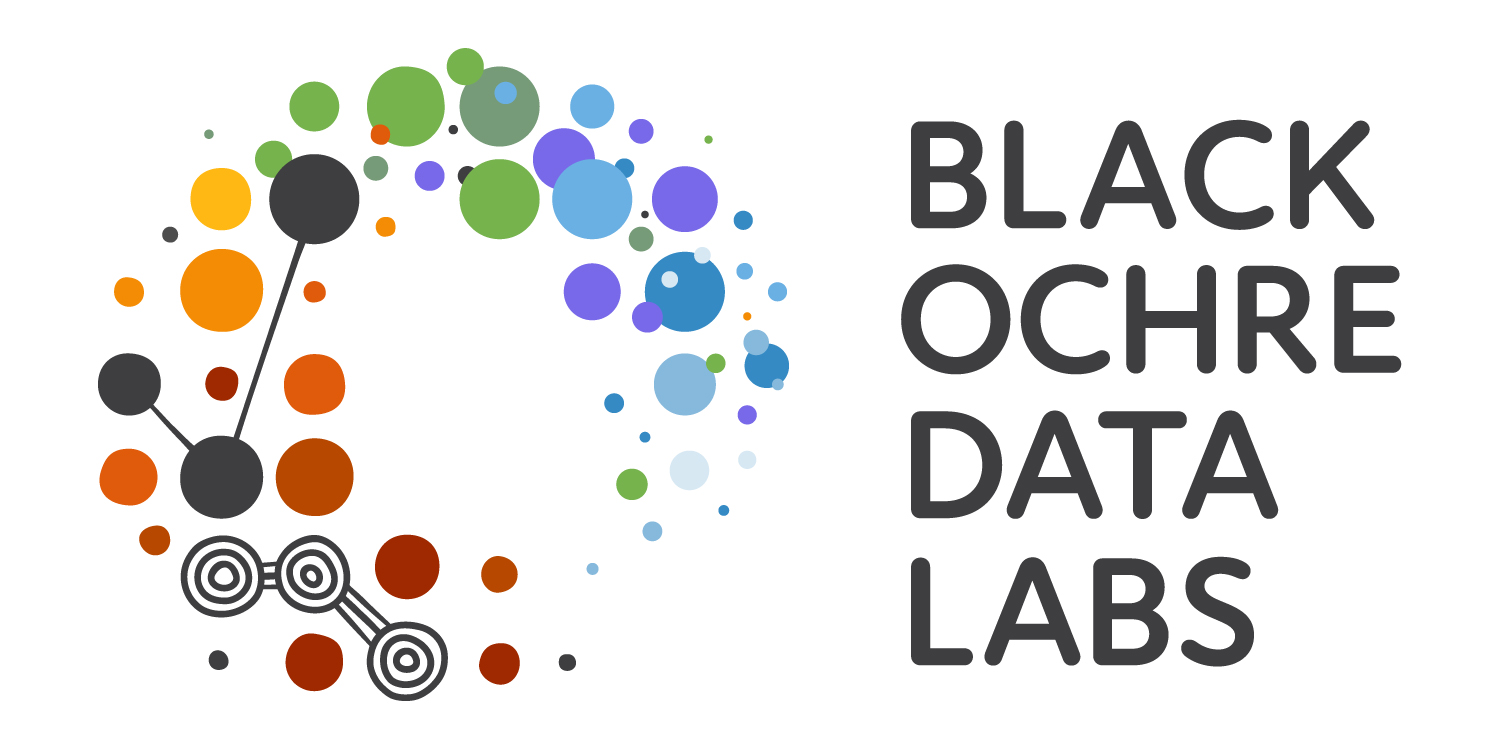
 )
)