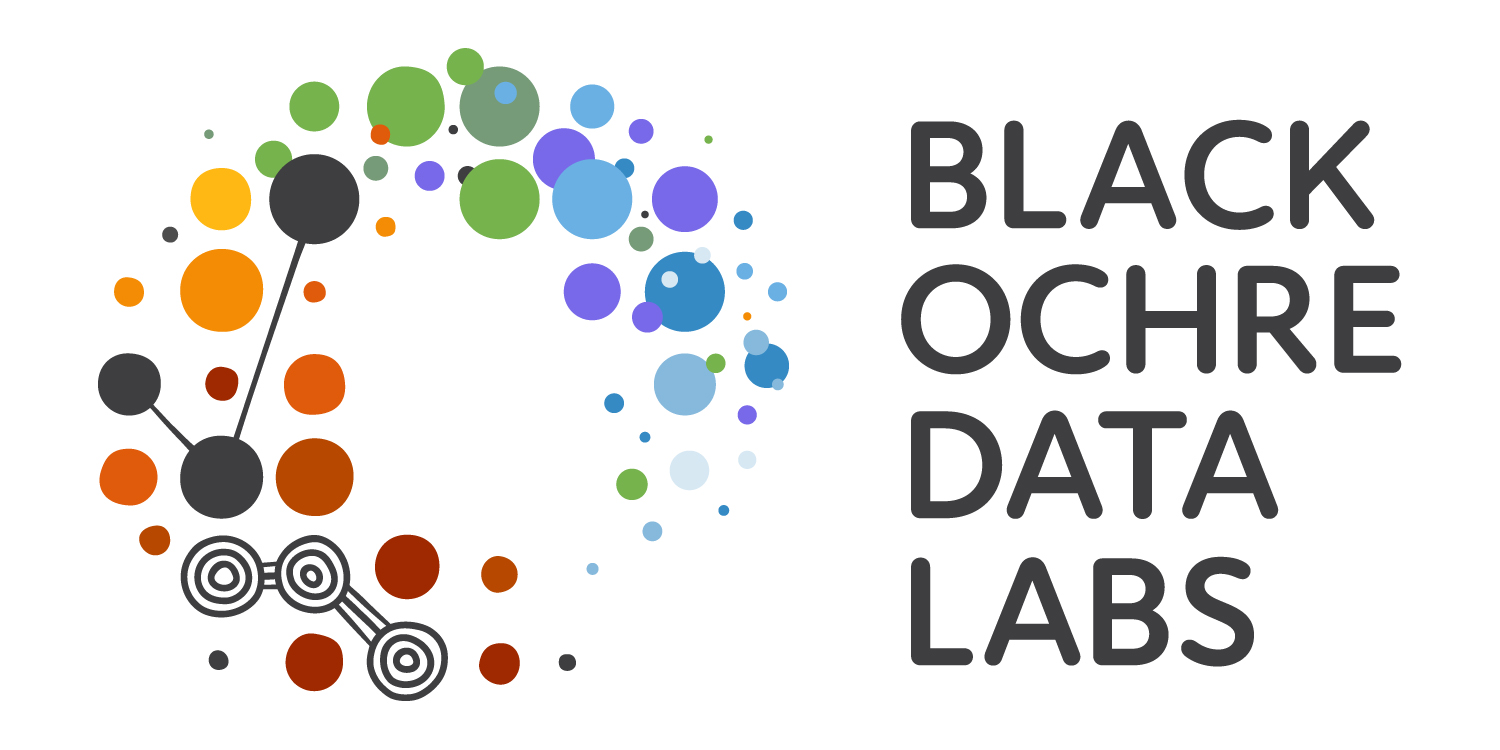> 1 + 1[1] 2> 2 * 2[1] 4> 2 ^ 3[1] 8RAdelaide 2025
July 8, 2025
C/C++ don’t allow for interactive analysisC)Experience is the best teacher \(\implies\) please practice your skills
S (Bell Labs, Chambers 1977)
S (Bell Labs, Chambers 1977)R began to appear in 1996 (Ihaka and Gentleman 1996)
S code \(\implies\) open-sourceR is formally run by volunteers \(\implies\) R Core

ggplot2 \(\implies\) Create plots using the grammar of graphicsreadr \(\implies\) Read files into Rinstall.packages("packageName") will only install from CRANBiocManager
BiocManager::install("packageName") installs from CRAN, Bioconductor & githubpak also installs from multiple locationsR as a standalone tool \(\implies\) open R NOT RStudio
linux: RR at it’s ugliest (how I learned R)
R ConsoleR is just a calculator (Press Enter)R has many standard functions
We can create objects with names
x<- symbol is like an arrow i.e. “put the value 5 into x”
Consolex only exists in the R EnvironmentDo R Objects Have Rules About Valid/Invalid Names
. and _
+, /, *, - etc. are mathematical operatorsR will think there are two objects. or _.
. are often hidden from viewmy_object) or camelCase (myObject)x1 is a valid name whilst 1x is notR Console.Rhistory in your working directoryR Studio makes that easy & convenientR type q()Save workspace image? [y/n/c]:
n then hit Enter.RData in the folder we’ve been working in.RData \(\implies\) can lead to dodgy analysis
R and RStudio are two separate but connected things
R is like the engine of your carRStudio is the ‘cabin’ we use to control the engine
R that improve our ‘journey’R does all the calculations, manages the data, generates plots
RStudio helps manage our code, display the plots etc
RStudioI use R Projects to manage each analysis
RAdelaide25 in your home directoryRStudio
RStudio will always open in a directory somewhereFiles pane (bottom-right) to see where it’s lookinggetwd() in the Console pane)RWe want RStudio to be looking in our new directory (RAdelaide25)
\(\implies\)R Projects make this easy
File > New Project > Existing DirectoryRAdelaide25 directory \(\implies\) Create Project
R Project name is always the directory nameFile > New File > R ScriptDataImport.RThis is the basic layout we often work with
bash terminal (or PowerShell for Windows)Like we did earlier, in the R Console type:
Where have we created the object x?
x in our R EnvironmentGlobal Environment
R Environment is like your desktop.RData objectR can be set to automatically save your environment on exitgit tab will also appear for those who use git in their projectHelp Tab for the sqrt() function
base
base is always installed and loaded with RR can be hit & miss
Help > Cheatsheets > RStudio IDE Cheat Sheet
Page 2 has lots of hints:
Ctrl + 1 places focus on the Script WindowCtrl + 2 places focus on the ConsoleCtrl + 3 places focus on the Help TabR is the engine, driving everything we do