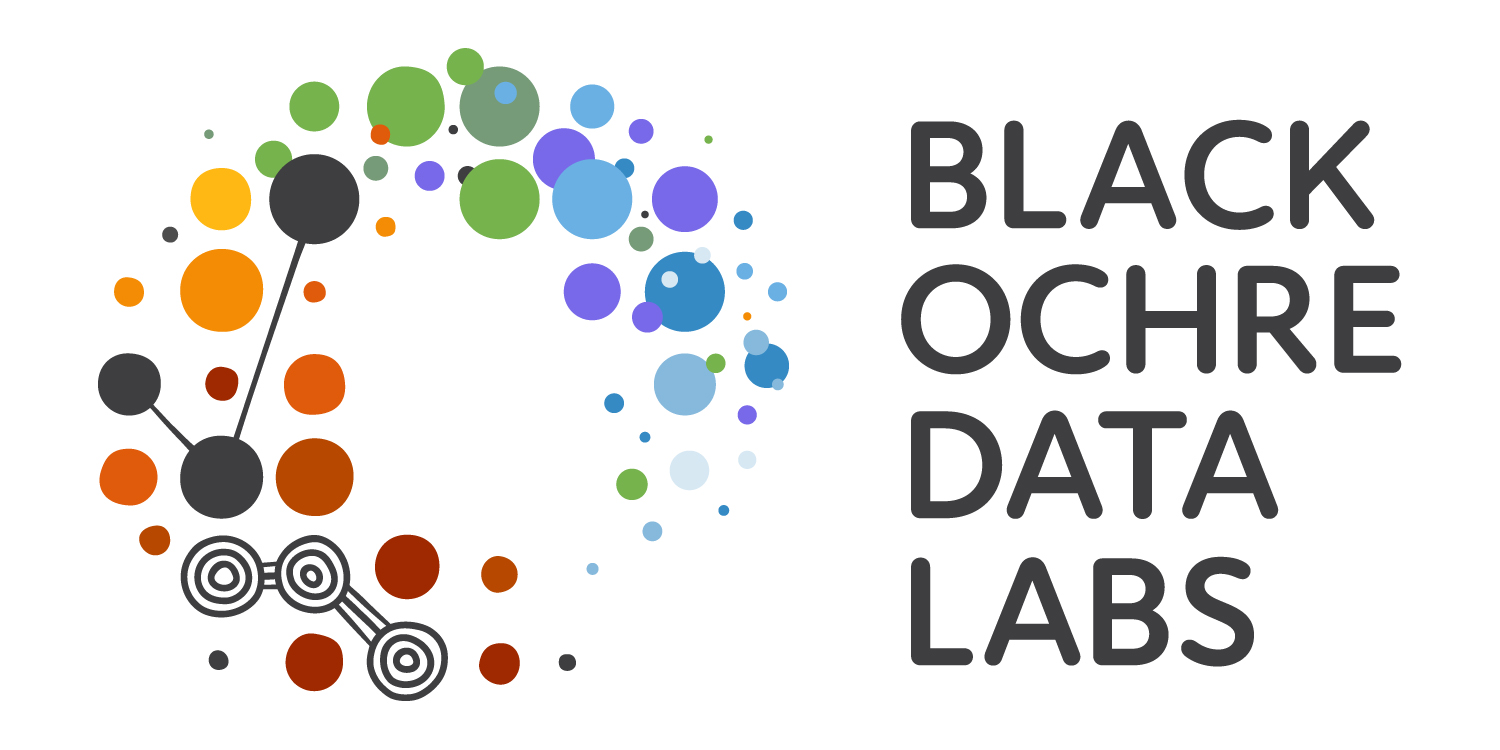pigs <- here::here("data/pigs.csv") |> # Define the file location
read_csv() |> # Import the data
mutate(
## Set the appropriate factor levels
dose = factor(dose, levels = c("Low", "Med", "High")),
supp = factor(supp, levels = c("VC", "OJ"))
)R Markdown
RAdelaide 2025
Telethon Kids Institute
July 10, 2025
R Markdown
Writing Reports Using rmarkdown
rmarkdownis a cohesive way to- Load & wrangle data
- Analyse data, including figures & tables
- Publish everything in a complete report/analysis
- The package
knitris the engine behind this- Replaced the
Sweavepackage about 8-10 years ago
- Replaced the
Extends the markdown language to incorporate R code
Writing Reports Using rmarkdown
- Everything is one document
- Our analysis code embedded alongside our explanatory text
- The entire analysis is performed in a fresh R Environment
- Avoids issues with saving/re-saving Workspaces
- Enforces code that runs sequentially
Starting With Markdown
A Brief Primer on Markdown
- Markdown is a simple and elegant way to create formatted HTML
- Text is entered as plain text
- Formatting usually doesn’t appear on screen (but can)
- The parsing to HTML often occurs using
pandoc
- Often used for Project README files etc.
- Not R-specific but is heavily-used across data-science
- Go to the File drop-down menu in RStudio
- New File -> Markdown File
- Save As
README.md
Editing Markdown
- Section Headers are denoted by one or more
#symbols#is the highest level,##is next highest etc.
- Italic text is set by enclosing text between a single asterisk (
*) or underscore (_) - Bold text is set by using two asterisks (
**) or two underscores (__)
Editing Markdown
- Dot-point Lists are started by prefixing each line with
-- Next level indents are formed by adding 2 or 4 spaces before the next
-
- Next level indents are formed by adding 2 or 4 spaces before the next
- Numeric Lists are formed by starting a line with
1.- Subsequent lines don’t need to be numbered in order
Editing Markdown
Let’s quickly edit our file so there’s something informative
Enter this on the top line
# RAdelaide 2025
Two lines down add this
## Day 1
Leave another blank line then add
1. Introduction to R and R Studio
2. Importing Data
3. Data Exploration
4. Data Visualisation
Editing Markdown
Underneath the list enter:
**All material** can be found at [the couse homepage](http://blackochrelabs.au/RAdelaide25/)
- Here we’ve set the first two words to appear in bold font
- The section in the square brackets will appear as text with a hyperlink to the site in the round brackets
- Click the
Preview Buttonand an HTML document appears - Note that README.html has also been produced
- Sites like github/gitlab render this automatically
- Obsidian also renders interactively
R Markdown
Writing Reports Using rmarkdown
We can output our analysis directly as:
- HTML
- MS Word Documents
- PDF Documents (If you have \(\LaTeX\) installed)
- Slidy,
ioslidesor PowerPoint presentations - Complete Books (using
bookdown)
We never need to use MS Word, Excel or PowerPoint again!
Writing Reports Using rmarkdown
- The file suffix is
.Rmd - Include both markdown + embedded
Rcode. - Create all of our figures & tables directly from the data
- Discussions, data, experimental and analytic descriptions
- Mathematical/Statistical equations
- Nicely Formatted Results
- Any other information: citations, hyperlinks etc.
Creating an R Markdown document
Let’s create our first rmarkdown document
- Go to the
Filedrop-down menu in RStudio - New File -> R Markdown…

Creating an R Markdown document
- Change the Title to: My First Report
- Change the Author to your preferred name
- Leave everything else as it is & hit OK
- Save the file as
RMarkdownTutorial.Rmd
Compiling The Report
- The default format is an
html_document& we can change this later. - Generate the default document by clicking
Knit
Compiling The Report
The Viewer Pane will appear with the compiled report (probably)
- Note the hyperlink to the RMarkdown website & the bold typeface for the word Knit
- The R code and the results are printed for
summary(cars) - The plot of
temperatureVs.pressurehas been embedded - The code for the plot was hidden using
echo = FALSE
Compiling The Report
- We could also export this as an MS Word document by clicking the small ‘down’ arrow next to the word Knit.
- By default, this will be Read-Only, but can be helpful for sharing with collaborators.
- Saving as a
.PDFrequires \(\LaTeX\)- Beyond the scope of today
Looking At The File
A header section is enclosed between the --- lines at the top
- Nothing can be placed before this!
- Uses YAML (YAML Ain’t Markup Language)
- Editing is beyond the scope of this course
- Can set custom
.cssfiles, load LaTeX packages, set parameters etc.
Looking At The File
Lines 8 to 10 are a code chunk
- Chunks always begin with ```{r}
- Chunks always end with ```
- Executed
Rcode goes between these two delineation marks
- Chunk names are optional and directly follow the letter
r- Chunks can also be other languages (
bash,pythonetc.) - Here the
rtells RMarkdown the chunk is anRchunk - If using other languages
quartomay be best
- Chunks can also be other languages (
Looking At The File
- Multiple parameters can be set in the chunk header as described here
| Chunk Argument | Default Value | What It Does |
|---|---|---|
eval |
TRUE |
Execute the code |
echo |
TRUE |
Show/Hide the code |
include |
TRUE |
Show/Hide the output |
results |
markup |
How to format results |
cache |
FALSE |
Cache chunk output until the code changes |
fig.cap |
"" |
Text for a figure caption |
message |
TRUE |
Show messages printed |
Looking At The File
Line 12 is a Subsection Heading, starting with ##
- Click the Outline symbol in the top-right of the Script Window
- Chunk names are shown in italics (if set to be shown)
Tools>Global Options>R Markdown- Show in document outline: Sections and All Chunks
- Section Names in plain text
- Chunks are indented within Sections
- By default Sections start with
##- Usually the Document Title should be Level 1
#
- Usually the Document Title should be Level 1
Getting Help
- Check the help for a guide to the syntax.
Help > Markdown Quick Reference
- Well established syntax \(\implies\) ChatGPT or search engines
quartoallows chunk arguments to be set inside a chunk- e.g.
#| echo: false - Not Rmarkdown syntax but should work if placed in the chunk header
- e.g.
Creating Our Own Report
Making Our Own Reports
Now we can modify the code to create our own analysis.
- Delete everything in your R Markdown file EXCEPT the header
- We’ll analyse the
pigsdataset - Edit the title to be something suitable
Making Our Own Reports
What do we need for our report?
- Load and describe the data using clear text explanations
- Maybe include the questions being asked by the study
- Create figures which show any patterns, trends or issues
- Perform an analysis
- State conclusions
- Send to collaborators
Making Our Own Reports
- My “first” real chunk always loads the packages we need
- We’ll also have to load our data \(\implies\) need to understand file paths
Creating a Code Chunk
Alt+Ctrl+Icreates a new chunk on Windows/LinuxCmd+Option+Ion OSX
- Type
load-packagesnext to the ```{r- This is the chunk name
- Really helpful habit to form
- Enter
library(tidyverse)in the chunk body- We’ll add other packages as we go
Executing a Code Chunk
- We write code chunks to be executed sequentially
- Can also execute interactively as we develop code
- Click the
Run Current Chunkbutton (or useCtrl+Shift+Enter)- Clicking the arrow next to
Runwill show platform specific shortcuts
- Clicking the arrow next to
- The output will appear in the Console
- If not, set
Chunk Output in Console(the “cog” next toRender)
- If not, set
Dealing With Messages
Knit…
- The
tidyverseis a little too helpful sometimes- These messages look horrible in a final report
- Are telling us which packages/version
tidyversehas loaded - Also informing us of conflicts (e.g.
dplyr::filterVs.stats::filter)
- Can be helpful when running an interactive session
- We can hide these from our report
Dealing With Messages
- Go to the top of your file directly below the YAML
- Create a new chunk
- Name it
setup - Place a comma after
setupand addinclude = FALSE- This will hide the chunk from the report
- In the chunk body add
knitr::opts_chunk$set(message = FALSE)- This sets a global parameter for all chunks
- i.e. Don’t print “helpful” messages
Knit…
Other Chunk Options
- Here’s my
setupchunk for this presentation
knitr::opts_chunk$set(
echo = TRUE, include = TRUE, warning = FALSE, message = FALSE,
results = 'hide',
fig.align = "center", fig.show = "asis", fig.width = 6, fig.height = 8
)- When you’ve seen my results, I’ve set
results = 'asis'in that chunk header
Structuring Our Own Reports
- I like to load all data straight after loading packages
- Keeps key setup steps cleanly organised in your file
- We should describe our data after loading
- Can include any modifications we make during parsing
- RMarkdown always compiles from the directory it is in
- File paths should be relative to this
- The function
here()from the packageherelooks for anRprojfile- Sets this directory as the root directory
- Type
here::here()in yourConsole
Structuring Our Own Reports
Below the load-packages chunk:
- Create a new chunk
- Name it
load-data - In the chunk body load
pigsusingread_csv()as below
Describing Data
Now let’s add a section header for our analysis to start the report
- Type
## Data Descriptionafter the header and after leaving a blank line - Use your own words to describe the data
- Consider things like how many individuals, different methods, measures etc.
60 guinea pigs were given vitamin C, either in their drinking water in via orange juice. 3 dose levels were given representing low, medium and high doses. This experimental design gave 6 groups with 10 guinea pigs in each. Odontoblast length was measured in order to assess the impacts on tooth growth
Describing Data
- In my version, I mentioned the study size
\(\implies\) we can take this directly from the data- Very useful as participants change
- Can sometimes re-use code for similar experiments
nrow(pigs)would give us the number of pigs- Replace the number 60 in your description with `
rnrow(pigs)` - Recompile (i.e. Knit)
Visualising The Data
- The next step might be to visualise the data using a boxplot
- Start a new chunk with ```{r boxplot-data}
Visualising the Data
- Type a description of the figure in the
fig.capsection of the chunk header- This will need to be placed inside quotation marks
My example text:
Odontoblast length shown by supplement method and dose level
- If you’re unhappy with the dimensions
\(\implies\)changefig.widthorfig.heightin the chunk header- Default values are
fig.width = 8&fig.height = 6(inches)
- Default values are
Summarising Data
- Next we might like to summarise the data as a table
- Show group means & standard deviations
- Add the following to a new chunk called
data-summary- I’ve used the HTML code for \(\pm\) (±)
# A tibble: 6 × 4
supp dose n len
<fct> <fct> <int> <chr>
1 VC Low 10 7.98 ±2.75
2 VC Med 10 16.77 ±2.52
3 VC High 10 26.14 ±4.8
4 OJ Low 10 13.23 ±4.46
5 OJ Med 10 22.7 ±3.91
6 OJ High 10 26.06 ±2.66Summarising Data
- This has given a tibble output
- We can produce an HTML table using
pander
Producing Tables
pigs |>
summarise(
n = n(),
mn_len = mean(len),
sd_len = sd(len),
.by = c(supp, dose)
) |>
mutate(
mn_len = round(mn_len, 2),
sd_len = round(sd_len, 2),
len = paste0(mn_len, " ±", sd_len)
) |>
dplyr::select(supp, dose, n, len) |>
rename_with(str_to_title) |>
pander(
justify = "llrr",
caption = "Odontoblast length for each group shown as mean±SD"
)Producing Tables
| Supp | Dose | N | Len |
|---|---|---|---|
| VC | Low | 10 | 7.98 ±2.75 |
| VC | Med | 10 | 16.77 ±2.52 |
| VC | High | 10 | 26.14 ±4.8 |
| OJ | Low | 10 | 13.23 ±4.46 |
| OJ | Med | 10 | 22.7 ±3.91 |
| OJ | High | 10 | 26.06 ±2.66 |
Analysing Data
- The default output from
lm()doesn’t look great
Call:
lm(formula = len ~ supp + dose + supp:dose, data = pigs)
Residuals:
Min 1Q Median 3Q Max
-8.20 -2.72 -0.27 2.65 8.27
Coefficients:
Estimate Std. Error t value Pr(>|t|)
(Intercept) 7.980 1.148 6.949 4.98e-09 ***
suppOJ 5.250 1.624 3.233 0.00209 **
doseMed 8.790 1.624 5.413 1.46e-06 ***
doseHigh 18.160 1.624 11.182 1.13e-15 ***
suppOJ:doseMed 0.680 2.297 0.296 0.76831
suppOJ:doseHigh -5.330 2.297 -2.321 0.02411 *
---
Signif. codes: 0 '***' 0.001 '**' 0.01 '*' 0.05 '.' 0.1 ' ' 1
Residual standard error: 3.631 on 54 degrees of freedom
Multiple R-squared: 0.7937, Adjusted R-squared: 0.7746
F-statistic: 41.56 on 5 and 54 DF, p-value: < 2.2e-16Analysing Data
pandercan again be used to ‘tidy up’ the output fromlm
Analysing Data
| Estimate | Std. Error | t value | Pr(>|t|) | ||
|---|---|---|---|---|---|
| (Intercept) | 7.98 | 1.148 | 6.949 | 4.984e-09 | * * * |
| suppOJ | 5.25 | 1.624 | 3.233 | 0.002092 | * * |
| doseMed | 8.79 | 1.624 | 5.413 | 1.463e-06 | * * * |
| doseHigh | 18.16 | 1.624 | 11.18 | 1.131e-15 | * * * |
| suppOJ:doseMed | 0.68 | 2.297 | 0.2961 | 0.7683 | |
| suppOJ:doseHigh | -5.33 | 2.297 | -2.321 | 0.02411 | * |
| Observations | Residual Std. Error | \(R^2\) | Adjusted \(R^2\) |
|---|---|---|---|
| 60 | 3.631 | 0.7937 | 0.7746 |
Creating Summary Tables
- Multiple other packages exist for table creation
- All do some things brilliantly, none does everything
panderis a good all-rounder- Tables are very simplistic
- Also enables easy in-line results
knitr::kable()is another good all-rounder- Can be nicely tailored using
kableExtra
- Can be nicely tailored using
Creating Summary Tables
- To use other packages, \(\implies\)
broom::tidy()- Will convert
lm()output to atibble - This can be passed to other packages which make HTML / \(\LaTeX\) tables
- Will convert
# A tibble: 6 × 5
term estimate std.error statistic p.value
<chr> <dbl> <dbl> <dbl> <dbl>
1 (Intercept) 7.98 1.15 6.95 4.98e- 9
2 suppOJ 5.25 1.62 3.23 2.09e- 3
3 doseMed 8.79 1.62 5.41 1.46e- 6
4 doseHigh 18.2 1.62 11.2 1.13e-15
5 suppOJ:doseMed 0.680 2.30 0.296 7.68e- 1
6 suppOJ:doseHigh -5.33 2.30 -2.32 2.41e- 2Creating Summary Tables
reactablecreates amazing looking HTML tables- Incredibly customisable
DTalso creates fantastic HTML tables- Less flexible with formatting
- Allows simple downloading to
csv,xlsetc.
gtis popular with somextableis excellent for \(\LaTeX\) output
Creating Summary Tables
library(reactable)
lm(len ~ supp + dose + supp:dose, data = pigs) |>
broom::tidy() |>
mutate(
term = term |>
str_replace_all("supp", "Supp = ") |>
str_replace_all("dose", "Dose = ") |>
str_replace_all(":", " & ")
) |>
rename_with(str_to_title) |>
reactable(
sortable = TRUE, filterable = TRUE,
defaultColDef = colDef(format = colFormat(digits = 3)),
theme = reactableTheme(style = list(fontSize = 16)),
columns = list(
P.value = colDef(
name = "P-value",
cell = \(value) {
fmt <- ifelse(value > 0.01, "%.3f", "%.2e")
sprintf(fmt, value)
}
)
)
)Creating Summary Tables
Complete the Analysis
- After you’re happy with the way your analysis looks
- A good habit is to finish with a section called
Session Info - Add a code chunk which calls the R command
sessionInfo() - Or even
sessionInfo() |> pander()
- A good habit is to finish with a section called
- So far we’ve been compiling everything as HTML, but let’s switch to an MS Word document. We could email this to our collaborators, or upload to Google docs
- NB: HTML tables don’t work so well in MSWord \(\implies\) stick with
pander?
Closing Comments
Summary
This basic process is incredibly useful
- We never need to cut & paste anything between R and other documents
- Every piece of information comes directly from our R analysis
- We can very easily incorporate new data as it arrives
- Source data is never modified
- Creates reproducible research
- Highly compatible with collaborative analysis & version control (Git)
A Challenge
Return to the penguins dataset and perform a complete RMarkdown analysis on any combination of variables you decide
- Choose how to describe the data
- Choose whether to include diagnostic plots
- Choose which figures to include