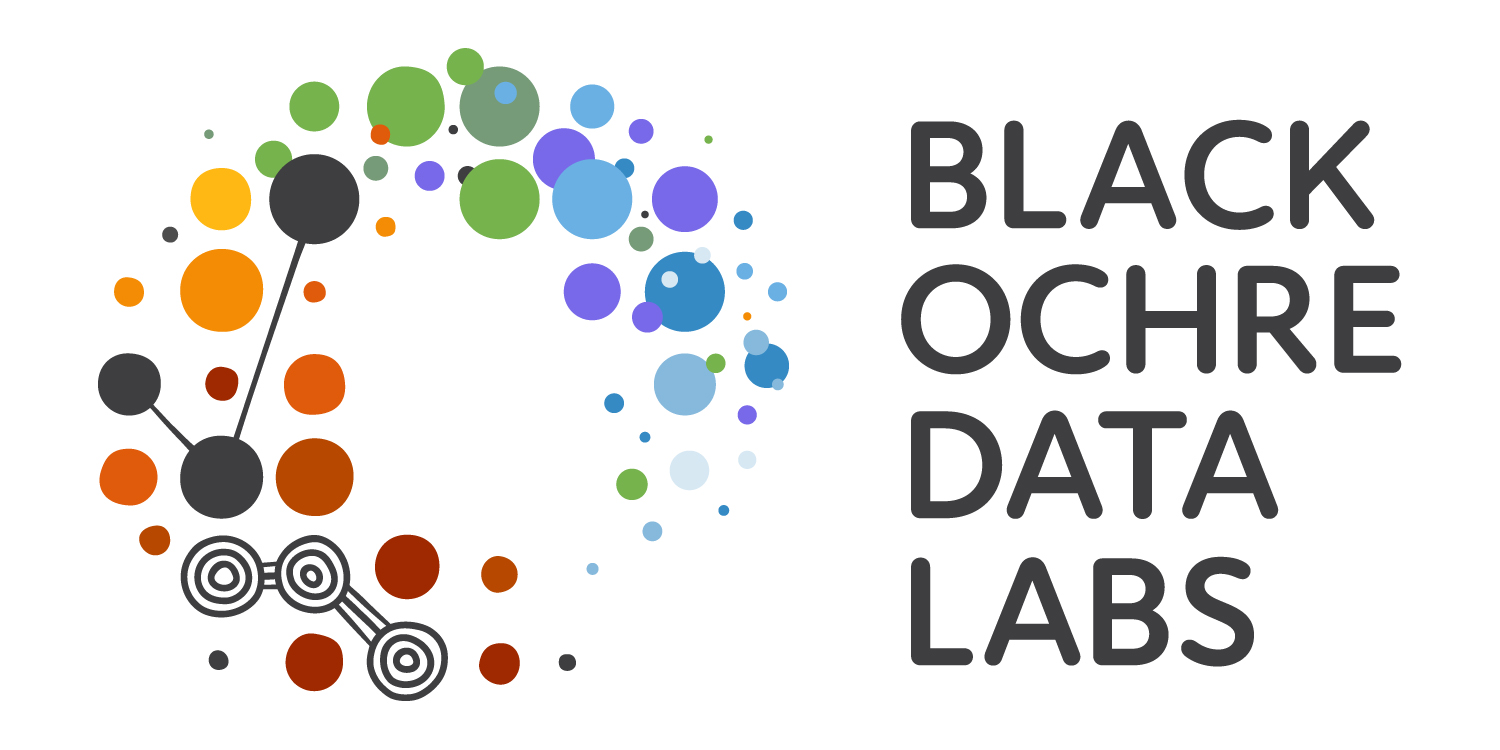penguins |>
filter(
!is.na(sex) # Exclude those where sex is missing
) |>
count(species, sex)Reshaping And Tidying Data
RAdelaide 2025
Dr Stevie Pederson
Black Ochre Data Labs
The Kids Research Institute Australia
The Kids Research Institute Australia
July 8, 2025
Manipulating Tibbles with tidyr
Motivation
- In Excel many people use pivot tables
- Sometimes we need similar operations in R
- Data may need to be in different ‘shapes’ for plotting/tables/analysis
- Often we refer to data as being in long form or in wide form
- In wide form our response variable may be spread across multiple columns
- Often multiple measures for one individual
- In long form, the response variable is in a single column
The package tidyr
- We’ll look at some key functions from
tidyrpivot_longer()andpivot_wider()separate()andunite()- Many more beyond the scope of today
- Add
library(tidyr)to the beginning of the script penguinshas each measurement in long form
\(\implies\) has multiple columns of measurement
From Long To Wide
- We’ll first create some summaries by sex
From Long To Wide
- Let’s try and create separate columns for male & female penguins
- This is where
pivot_wider()can be helpful
From Long To Wide
From Wide To Long
- The reverse operation is
pivot_longer() - This time we move values from multiple columns into a single column
- Notice that the new column names need to be quoted here
From Wide To Long
- Again, summarisation shows this to be very helpful
Using Both Together
Combining Columns
Splitting Columns
- The reverse operation is
separate() - We’ll create our own tibble on the fly for this example
Splitting Columns
- We can now use the dot to separate
- Number of expected columns is set by the
intoargument
Splitting Columns
Setting The Wrong Number of Columns
- Try adding an additional expected column called “none”
- This is a common error you may see
- Also try setting “letter” as the only column
Splitting Columns
- Check the help page
?separate
sep = "[^[:alnum:]]+"is a regular expression- Common syntax for working with flexible text strings
- Easy to write \(\rightarrow\) horrible to read back
- Explore tomorrow \(\implies\) essential for handling text/categorical data
Summary
- Covered quite some turf
- Switch from wide to long
- Splitting/Merging Columns
- Selecting/Renaming Columns
- Adding Columns
- Summarising Columns
- Filtering/Slicing Rows

Summary
- All important preparatory skills for:
- Cleaning your data
- Summary tables
- Plotting Data
- Running Statistical Tests
- Still need:
- Basic R Data Structures
- Text manipulation (a key skill)
Challenges
Initial Challenges
- Count the number of penguins from each species on each island for each year. Try and make it look like the output below
- Hint: use
values_fill = 0to get rid of missing values in the output
- Hint: use
# A tibble: 9 × 5
island year Adelie Chinstrap Gentoo
<fct> <int> <int> <int> <int>
1 Biscoe 2007 10 0 34
2 Biscoe 2008 18 0 46
3 Biscoe 2009 16 0 44
4 Dream 2007 20 26 0
5 Dream 2008 16 18 0
6 Dream 2009 20 24 0
7 Torgersen 2007 20 0 0
8 Torgersen 2008 16 0 0
9 Torgersen 2009 16 0 0- Add a column called
totalwhich adds the values for all species columns - Subset the table to only show values from 2009
- Combine the island and year to be a column in the form
island:year
More Challenges
- Create the following table showing the mean
bill_length_mm- Decide how to handle missing values
# A tibble: 5 × 5
species island `2007` `2008` `2009`
<fct> <fct> <dbl> <dbl> <dbl>
1 Adelie Torgersen 38.8 38.8 39.3
2 Adelie Biscoe 38.3 38.7 39.7
3 Adelie Dream 39.1 38.2 38.2
4 Gentoo Biscoe 47.0 46.9 48.5
5 Chinstrap Dream 48.7 48.7 49.1- Add a column called
overall_meanwhich averages the values for all years- Hint: The mean is the sum divided by the number of values