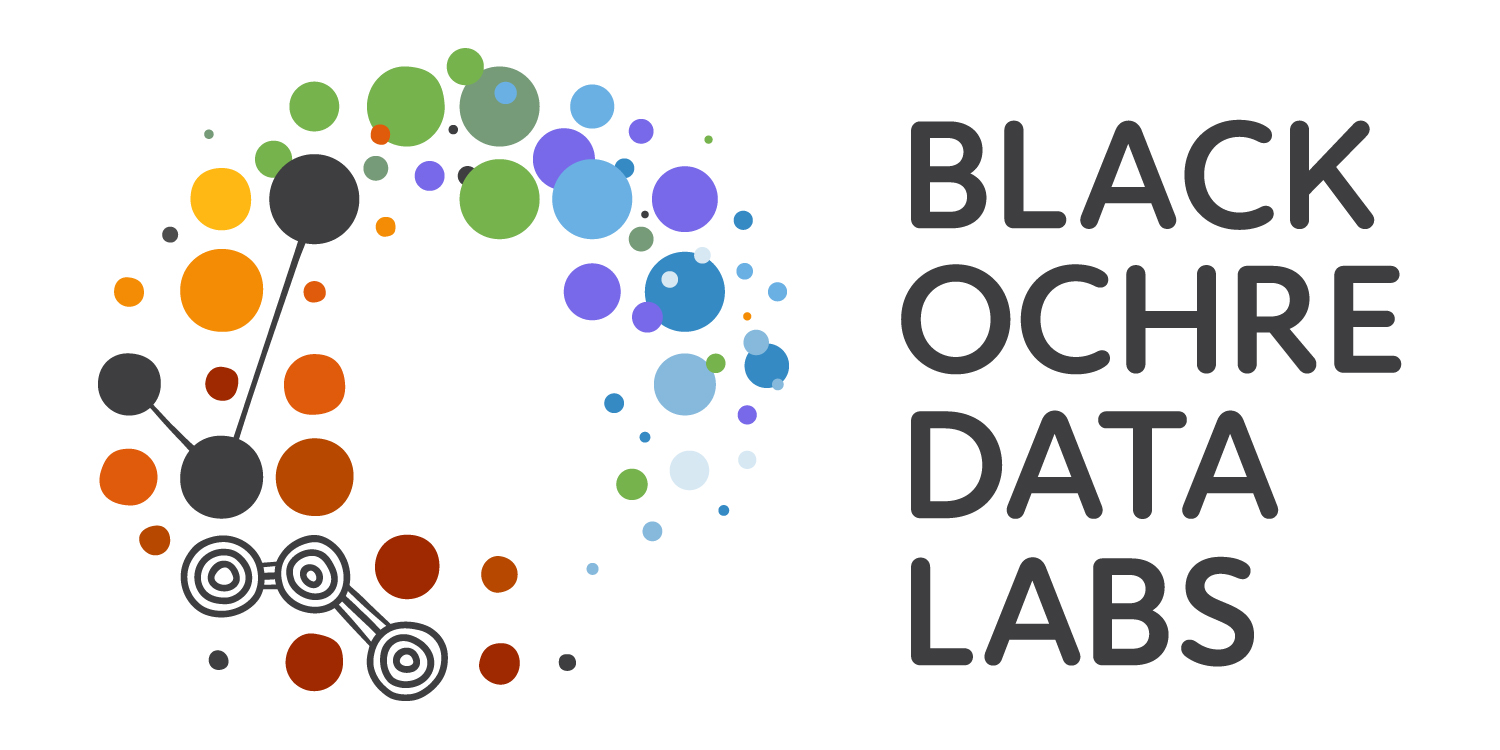1 + 1[1] 22 * 2[1] 42 ^ 3[1] 8RAdelaide 2024
July 9, 2024
http://blackochrelabs.au/RAdelaide24
Stephen (Stevie) Pederson (They/Them)
Rcpp)Stephen (Stevie) Pederson (They/Them)
ngsReports, extraChIPs, motifTestR, transmogRstrandCheckR, sSNAPPY, tadar![]()



Made countless typos, horrible decisions and catastrophic errors
I crash R at least once a week…
RevealJS link below the TOCgitExperience is the best teacher \(\implies\) please practice your skills
S (Chambers 1977)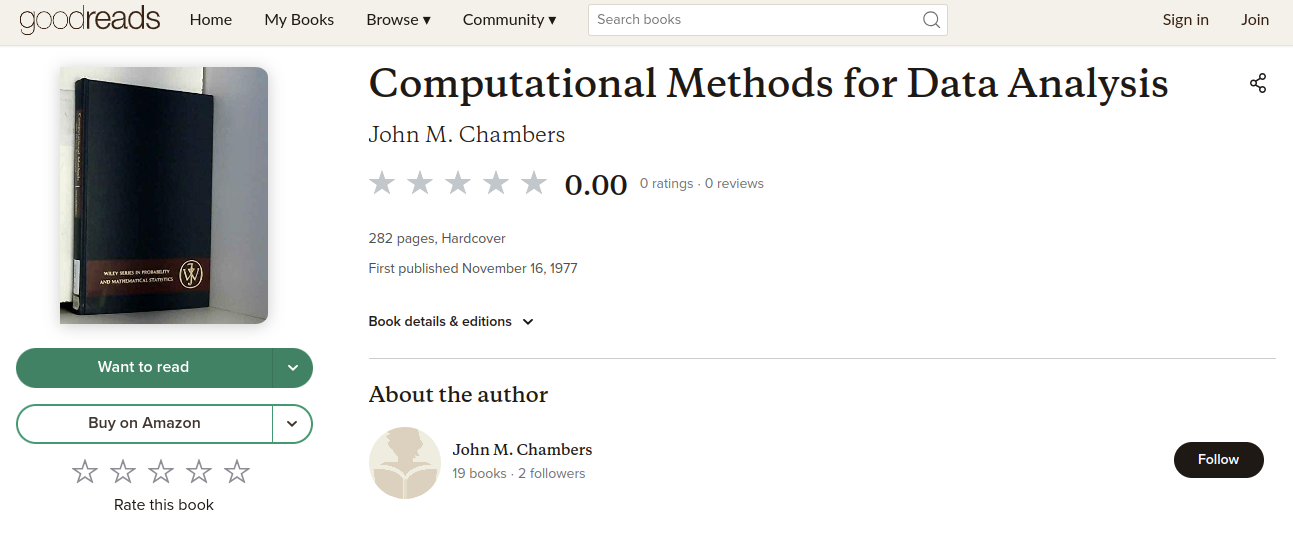
S (Chambers 1977)R first appeared in 1993
S code \(\implies\) open-sourceS ceased development in early 2000s (Chambers retired in 2005)R is formally run by a volunteer committee (R Core)

ggplot2 \(\implies\) Generating plotsedgeR \(\implies\) Differential Gene Expression (DGE) for RNA-Seq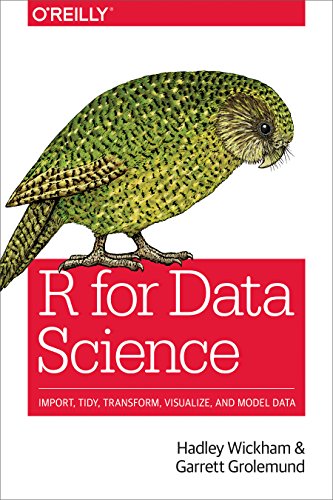
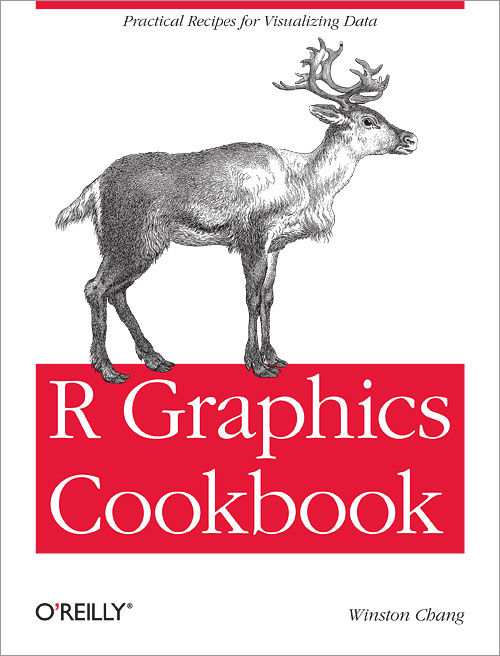
R as a standalone tool \(\implies\) open R NOT RStudio
linux: Open a terminal then enter R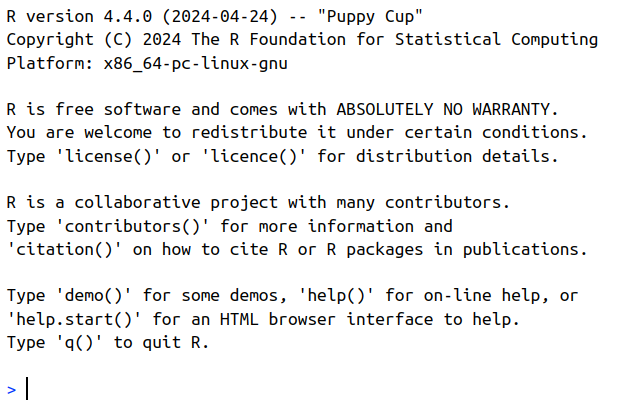
We can create objects with names
x<- symbol is like an arrow i.e. “put the value 5 into x”
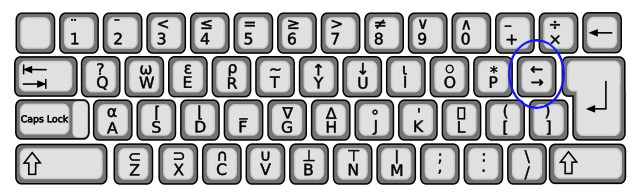
Consolex only exists in the R EnvironmentR Studio makes that easy & convenientR and RStudio are two separate but connected things
R is like the engine of your carRStudio is the ‘cabin’ we use to control the engine
R that improve our ‘journey’R does all the calculations, manages the data, generates plots
RStudio helps manage our code, display the plots etc
tidyverse, bookdown, reticulate, roxygen2 etc.RStudioR Projects to manage each analysisRAdelaide24 in your home directoryRStudio
RStudio will always open in a directory somewhereFiles pane (bottom-right) to see where it’s lookingRWe want RStudio to be looking in our new directory (RAdelaide24)
\(\implies\)R Projects make this easy
(Not needed for any using the Posit cloud)
File > New Project > Existing Directory
RAdelaide24 directory \(\implies\) Create ProjectR Project name is always the directory nameFile > New File > R ScriptDataImport.RThis is the basic layout we often work with
bash terminal (or PowerShell for Windows)As well as performing simple calculations:
R has what we call an Environment (i.e. a Workspace)Like we did earlier, in the R Console type:
Where have we created the object x?
x in our R EnvironmentGlobal Environment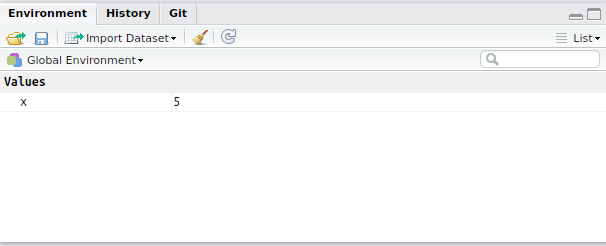
R Environment is like your desktop.RData objectR can be set to automatically save your environment on exitgit tab will also appear for those who use git in their projectHelp pane for the sqrt() function
base
base is always installed and loaded with RIndex at the bottom for a list of functions in the base packages
R can be hit & miss
Help > Cheatsheets > RStudio IDE Cheat Sheet
Page 2 has lots of hints:
Ctrl + 1 places focus on the Script WindowCtrl + 2 places focus on the ConsoleCtrl + 3 places focus on the Help Tab